Error Message on Physical device – The resource loader cache doesn’t have loaded MUI entry.
Title
Error Message on physical device when connecting to HVD – The resource loader cache doesn’t have loaded MUI entry.
Description
Active Administrator - The resource loader cache doesn't have loaded MUI entry
The problem can occur on 64-bit versions of Windows Vista and Windows 7 when attempting any of the following operations on Active Directory (AD) objects:
Create computer
Create user
Create group
Create printer
Create shared folder
View properties of user, computer, or group objects.
Cause
When the Microsoft Remote Server Administration Tools (RSAT) are installed on 64-bit versions of Windows Vista or Windows 7, the files adprop.dll.mui and dsadmin.dll.mui are not installed into the correct location.Resolution
Download the 32-bit version of the Microsoft Remote Server Administration Tools (RSAT) to a local directory on the 64-bit Windows Vista or Windows 7 computer where the Active Administrator Console is installed (e.g., “C:\MSUFolder”):
Windows Vista
http://www.microsoft.com/en-us/download/details.aspx?id=21090
Windows 7
http://www.microsoft.com/downloads/details.aspx?FamilyID=7D2F6AD7-656B-4313-A005-4E344E43997D&displaylang=en
NOTE: The 32-bit version of the Windows 7 RSAT package is used in the examples below.At a command prompt, use the Expand command to extract the .cab file from the Microsoft Update Standalone Package (MSU) package. For example, if the RSAT package was saved to the folder “C:\MSUFolder” then type the following command:
expand -F:* x86fre_GRMRSAT_MSU.msu c:\MSUFolder
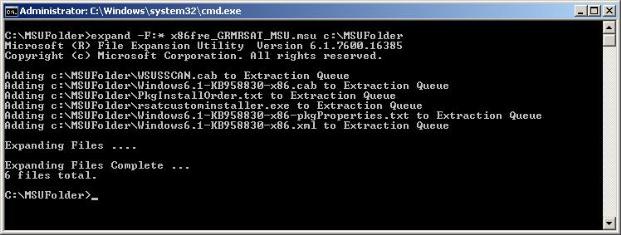
There will be two (2) CAB files in the expansion directory, one with a KB article in the title and one named WSUSSCAN.CAB.
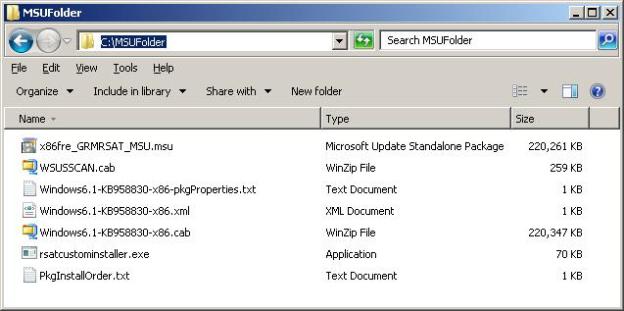
Use the Expand command to decompress the .cab file with the KB article in its title.
Continuing with the example above, if the RSAT package was extracted to the folder “C:\MSUFolder” then type the following command:expand Windows6.1-KB958830-x86.cab -F:adprop.dll.mui C:\MSUFolder
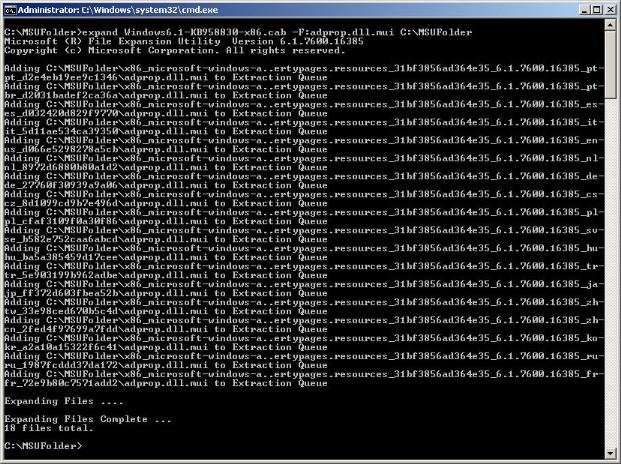
After executing the command, the subfolders that are created in the expansion directory correspond to different language versions. Locate the subfolder for language version of the operating system on which the Active Administrator Console is installed – for this example, the language is American English (“_en-us_”):
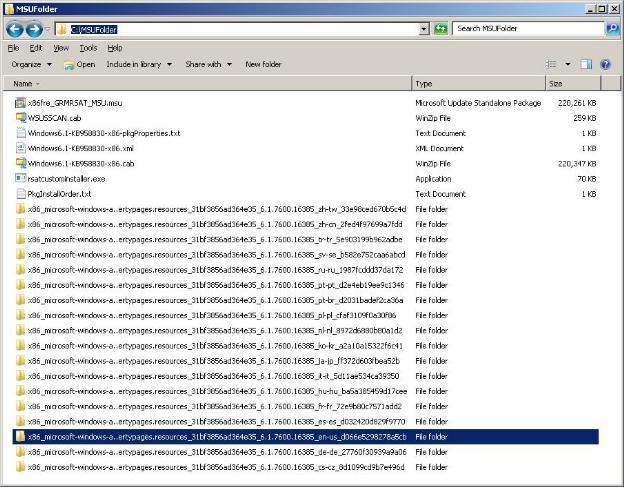
Repeat step #4 to extract the file dsadmin.dll.mui. Following the example above, the command would be:
expand Windows6.1-KB958830-x86.cab -F:dsadmin.dll.mui C:\MSUFolder
In the illustration below, all subfolders for non-US English language versions have been omitted for clarity.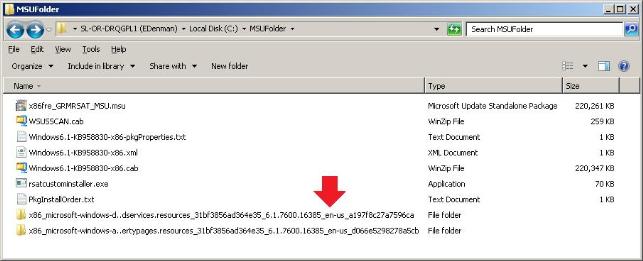
Copy the files adprop.dll.mui and dsadmin.dll.mui to the folder “C:\Windows\SysWOW64\en-US”.
If the language version of the operating system is different than what is referenced in the examples above, the files should be copied into the appropriate language resource directory.
Once the files are in place, operations on Active Directory objects can be accomplished within the Active Administrator Console.
Related Articles
Citrix SSL Error 4 / failed with stats (Unknows client error 1110)
Error description and screen shot: if the user is getting the below error when trying to connect to Citrix desktop. below is the resolution. For this case, the user was using Windows 8 which was last updated in 2016, and connecting through Latest ...Skype for Business install error!
Skype for Business install error! Title How to install Skype for Business along with Microsoft Office 2016 STD/PRO. Description When user tries to install Skype for business along with Microsoft Office 2016, its gives the error of “office click to ...Protocol Error (Code: 0x112b)
Protocol error Code: 0x112b Error Msg: Resolution: Open “gpedit.msc” Goto Administrative Templates à Windows Component à Remote Desktop Services à Remote Desktop Session Host à Security Disable “Always prompt for password upon connection” Follow ...Error: Computer not responding
Error: Computer not responding Description When logging via the web access or AppPortal the user gets the error "Computer not responding" Cause 1. HVD is powering up after a restart. 2. Quest Data Collector Service is stopped in the HVD Resolution ...dinWorkspace Setup Guide - How to Connect Using an IOS Device
dinWorkspace Setup Guide - How to Connect Using an IOS Device